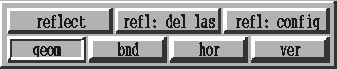
Figure 8.16: User Interface for Project Surface
When reflecting static objects you might select three points on the object to specify a symmetry plane, or two points for a straight line, or one point for a point reflection. Then the reflection is well defined and can be executed.
For time-dependent objects this is quite different. You always see only the geometry at the current time -- that means its current shape and its current discretization. A symmetry plane at another time may be different from the visible symmetry plane. So you cannot just select special points or specify a symmetry plane, you have to select a ``meta structure'' which is defined independent from the current time's object.
Selecting symmetry planes, lines or points is therefore done by selecting boundary curves. The curves are only referenced by the indices of the objects they belong to and their indices in the boundary curve lists of the objects, since these values are independent from the connectivity of the current time section and the position of the symmetry lines in it this allows to reflect complete time-dependent geometries.
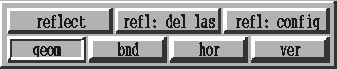
Figure 8.16: User Interface for Project Surface
To understand how the reflection methods work you have to know how the data is stored. As described in section 7.4.3 the geometries of a Surface instance are not just single objects but each of them is a list of objects, they are stored as the objects of a Chain sequence (the index of an object is its position in this sequence). An object is reflected by adding a new Chain to the list, copying the object to the new Chain's object and applying the transformation. You can either reflect a complete geometry, i.e. all objects in the list, or select which objects of the geometry should be reflected.
The ![]() button in the user-interface added by the
Surface project to the interface inherited from Time-Object
pops up a configuration layer with some checkfields which allow to configure
the geometries and the objects that should be reflected (right half) and the
type of transformation that should be applied (left half), see
figure 8.17. Changes to the configuration
are accepted when the
button in the user-interface added by the
Surface project to the interface inherited from Time-Object
pops up a configuration layer with some checkfields which allow to configure
the geometries and the objects that should be reflected (right half) and the
type of transformation that should be applied (left half), see
figure 8.17. Changes to the configuration
are accepted when the ![]() button is pressed.
button is pressed.
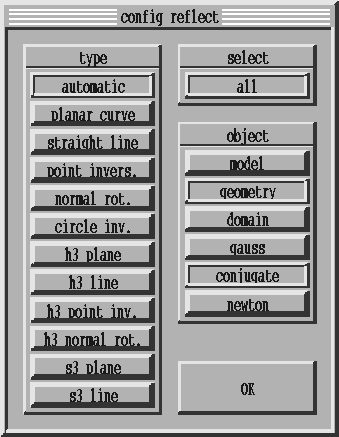
Figure 8.17: Reflection Config-Layer in Project Surface
Only one reflection type can be active at a time, the default is
![]() . In this mode the program detects automatically whether a
boundary curve is planar or straight and applies a plane reflection or 180
degree rotation. The reflection types provided are reflection at a plane, 180
degree rotation around a straight line (you only have to use these two when
the automatic detection fails), inversion at a point, 180 degree rotation
around the normal of a point and inversion at a circle. Some of them are
also available for hyperbolical and spherical geometries.
. In this mode the program detects automatically whether a
boundary curve is planar or straight and applies a plane reflection or 180
degree rotation. The reflection types provided are reflection at a plane, 180
degree rotation around a straight line (you only have to use these two when
the automatic detection fails), inversion at a point, 180 degree rotation
around the normal of a point and inversion at a circle. Some of them are
also available for hyperbolical and spherical geometries.
If the ![]() checkbox is on (default) the reflection is applied to all
objects of the chosen geometries, otherwise you can select the objects you
want to reflect with the mouse. The remaining checkboxes allow to select the
geometries that should be reflected, by default only the
checkbox is on (default) the reflection is applied to all
objects of the chosen geometries, otherwise you can select the objects you
want to reflect with the mouse. The remaining checkboxes allow to select the
geometries that should be reflected, by default only the ![]() checkbox is on.
checkbox is on.
Since the model is displayed during the selection of the boundary curves you should be careful when other geometries are chosen for the reflection. Actually this is only useful if the geometry and the conjugate geometries are really conjugate surfaces and you want to reflect both at the same time, for example for viewing the associate surface. In this case either geometry or conjugate should be chosen as model, applying a plane reflection to the model then results in an 180 degree rotation of the other geometry and vice versa.
Pressing the ![]() button changes the display to reflection mode.
Only mouse clicks in the graphics window are accepted in this mode, the left
mouse button is used to pick boundary curves or objects by clicking on points
on them, the right mouse buttons accepts the choices or executes the
reflection and the middle mouse button exists without changes. If the
graphicdevice is in grid mode (this is strongly recommended) the model will
be drawn in green, selected boundary curves or objects in red.
button changes the display to reflection mode.
Only mouse clicks in the graphics window are accepted in this mode, the left
mouse button is used to pick boundary curves or objects by clicking on points
on them, the right mouse buttons accepts the choices or executes the
reflection and the middle mouse button exists without changes. If the
graphicdevice is in grid mode (this is strongly recommended) the model will
be drawn in green, selected boundary curves or objects in red.
For most reflection types only one boundary curve has to be selected, but for
types like normal rotation and point inversion a point is needed. In this
case you have to select two curves with a common end point, this point then
is used for the reflection. If the ![]() checkbox is off you also have
to select the objects you want to reflect before you can finally execute the
reflection.
checkbox is off you also have
to select the objects you want to reflect before you can finally execute the
reflection.
With the ![]() button you can undo reflections. Using this
button for the first time after some reflections will delete all objects
created by the last reflection, subsequent uses will delete only the last
object of the geometry, i.e. you can delete the objects created by the
previous reflections only one by one.
button you can undo reflections. Using this
button for the first time after some reflections will delete all objects
created by the last reflection, subsequent uses will delete only the last
object of the geometry, i.e. you can delete the objects created by the
previous reflections only one by one.
Copyright © by the Sonderforschungsbereich 256 at the Institut für Angewandte Mathematik, Universität Bonn.